The registered Investor will be able to login and update their
profile.
Follow the steps below to update profile (Investor)
i.Click Profile link from the main menu, the following form
will be displayed
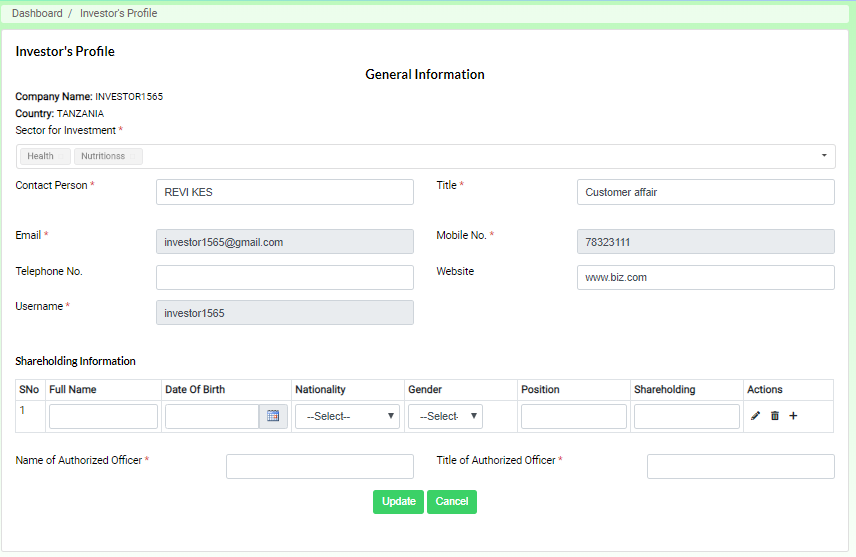
ii. Update investor general information as required, such as
- Contact person name
- Title
- Telephone No. and
- Website
iii. Enter shareholding information such as
- Full Name
- Date Of Birth
- Nationality
- Gender
- Position
iv. Enter Name of authorizing officer
v. Enter tittle of authorizing officer
vi. Click Updated button to save.