After initial registration suppliers must update their profile. To Update
Profile, follow the steps below.
i. Click View Profile link from the main menu as shown below
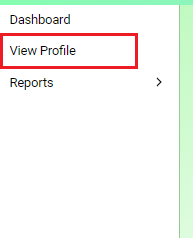
ii. The below screen showing company information will be displayed, here
supplier is required to enter company
information such as
- Type of Organization
- Year Established
- Under Laws of
- and Turn over details
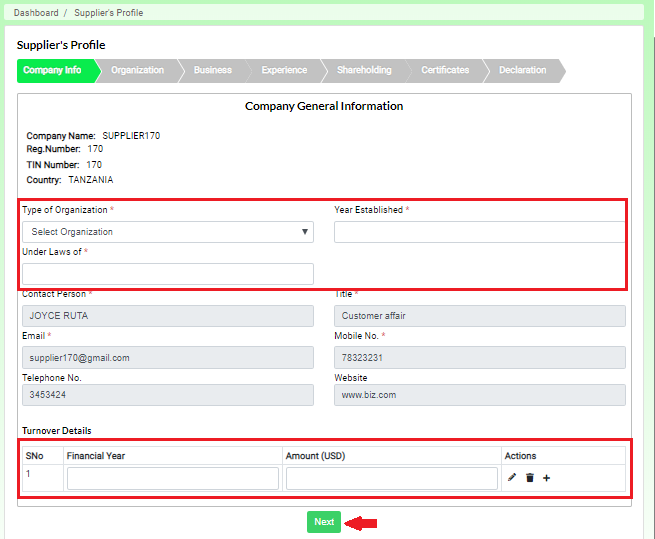
iii. Click Next button to go to the next form, the following screen will be
displayed showing organization information.
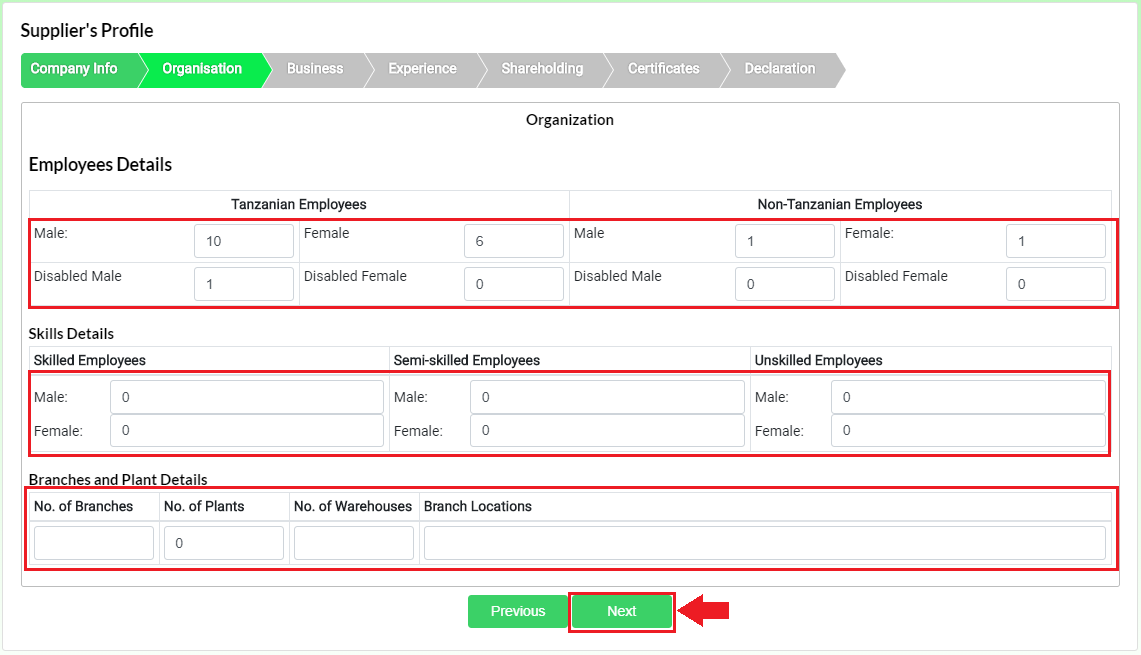
Here supplier is required to enter
Employee details such as
- Number of Male, Female, Disabled Male and Disabled Female employees which fall under Tanzanian Employees
- Number of Male, Female, Disabled Male and Disabled Female employees which fall under Non-Tanzanian Employees
- Number of Male and Female employees which fall under Skilled Employees
- Number of Male and Female employees which fall under Semi-skilled Employees
- Number of Male and Female employees which fall under Unskilled Employees
Branch details:
Here the Supplier is required to enter
- Number of branches
- Number of plants
- Number of warehouses
- Branch locations
iv. Click next button to go to the next form, the following screen will be
displayed showing Type of business
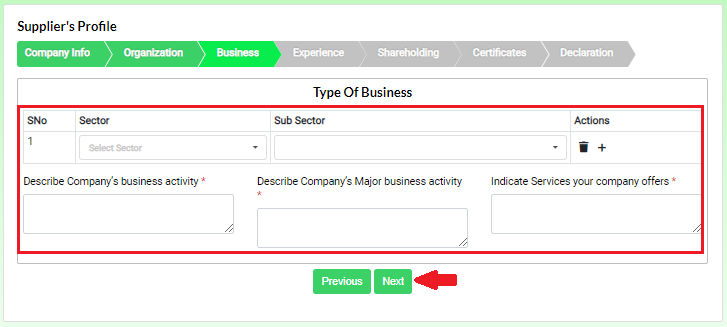
Here supplier is required to enter
- Sector and Sub-sector of his/her business in respective
fields
- Company’s business activity
- Company’s Major business activity
- Services your company offers
v. Click next button to got to the next form, the below screen will be
displayed, Here supplier will be required to enter his/her company
experience as follows
- Recent Business Transaction
- Date
- PeriodService /
Product
- Value (USD)
- Buyer
- Buyer Contact No.
- Buyer Email
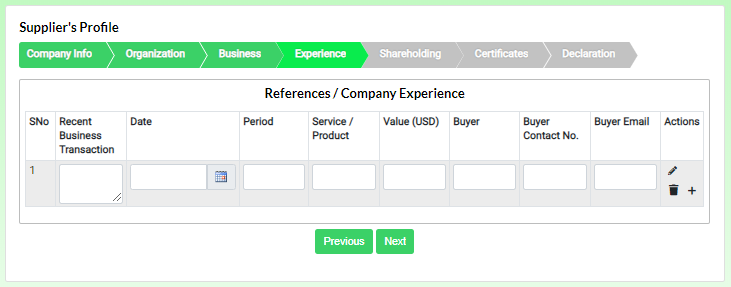
vi. Click next button to go the next form, the below screen will be
displayed. here user is required to enter share holders' information
such as
- Full Name
- Date of Birth
- Nationality
- Gender
- Position
- Shareholding %
Then Enter name and title of authorizing officer
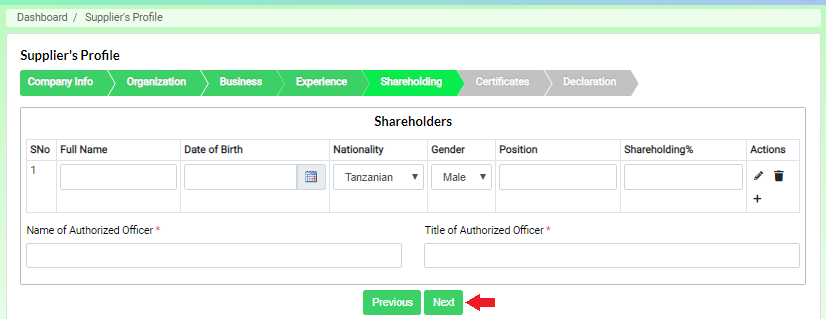
vii. Click next button to go to the next form, the below screen will be
displayed. here user is required to attach Certificates from statutory
bodies
- Enter certificate name
- Enter certificate number
- Choose file from device and attach
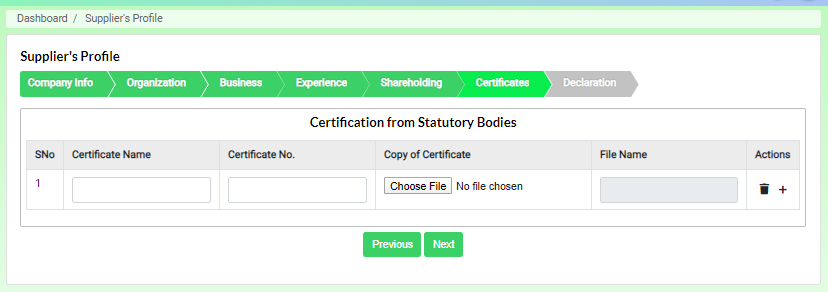
viii. Click next button to go to the next form. the below screen will
be
displayed showing declaration.
Here supplier is required to declare that all information filled in the
previous forms are true.
- To Declare Check the declaration check box and click
Finish button
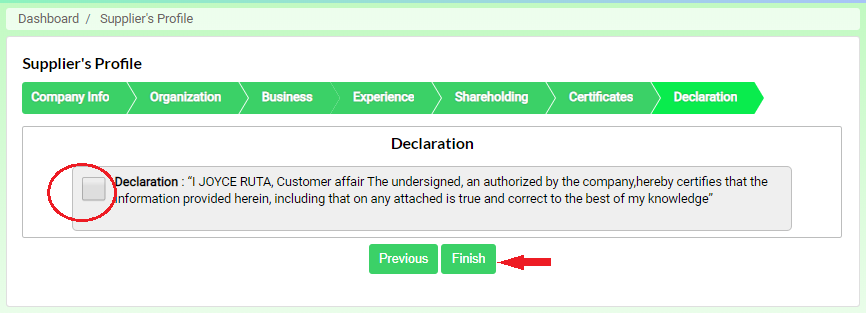
ix. After clicking "Finish" button the forms will wait for approval
from
NEEC.
x. Only after NEEC Approval Supplier will be added in the
suppliers
list, Also after approval supplier can again update their information as
needed.